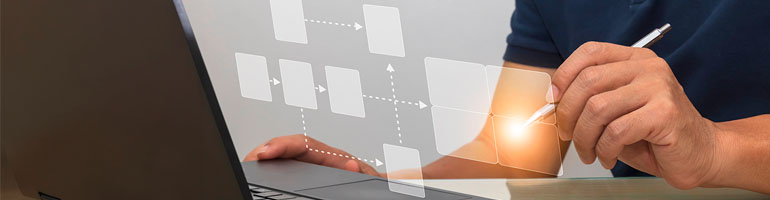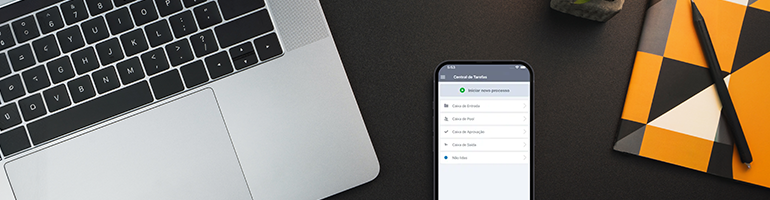Fusion Platform’s BPM Studio is a comprehensive feature for configuring and automating business processes. It transforms the way organizations manage workflows.
With low code platforms, users can model, automate, and monitor processes efficiently and intuitively. Let’s find out how you can use BPM Studio to optimize your processes from modeling to execution and enjoy all the benefits automation brings to your business.
What is a Low Code Platform?
A low code platform is a solution that allows the creation of processes with minimal manual coding. In Neomind’s Fusion Platform, instead of writing endless lines of code, users employ intuitive drag-and-drop interfaces to build activity flows. With a library of various components like buttons, integrations, and forms, any user with basic computer knowledge can develop end-to-end task flows.
This flexibility allows for the expression of business realities and logic in their unique contexts, offering advantages such as cost reduction, accessibility, agility, flexibility, and a truly business-focused approach.
What is BPM Studio?
The BPM Studio is a tool designed to automate business process management. Its enable users to design, model, execute, monitor, and control processes. In the modeling phase, users can map processes visually with diagrams and flowcharts, identifying bottlenecks, redundancies, and improvement opportunities.
Tasks can be automated to occur sequentially or simultaneously, following defined rules set by the user. The BPM Studio also facilitates interconnecting users responsible for activities, as well as integrating workflows with other systems and applications for information collection or task execution.
A process management platform also allows process execution real-time monitoring, with reports and performance indicators.
The BPM Studio has countless applications. Build and automate processes like document approvals, purchase orders, vacation requests, project planning and execution, inventory control, customer service, supplier negotiations, and much more.
Benefits of the BPM Studio include increased efficiency, process standardization, better ompliance, activity visibility, agility, and reduced operational costs.
Configuring a Process in the BPM Studio of Fusion Platform
Fusion Platform mixes everything a robust process management solution has with the ease of being low code. This means users are empowered to configure activity flows according to their real business needs. Fusion’s BPM Studio simplifies designing and automating workflows, regardless of their structural complexity.
To create a process model, access Fusion’s home screen. In the left corner, click on “Processes.” Then, in the upper right corner, select “Add Model.” You can create a new model or import an existing one. Clicking on a new model will take you to the BPM Studio—the process modeling interface.
BPM Studio components
On the left side of the screen, you will find the components panel. These are the elements used to build a process model. It includes:
- Lane: The space where process components are allocated.
- Activity: Represents actions to be executed in the process, such as filling out a form. Each activity is classified by type and has distinct applications and properties, such as user, manual, send, and script activities.
- Subprocesses: Used when one activity depends on another and is fully configurable.
- Decision: Includes exclusive, inclusive, and parallel options. The exclusive option establishes business rules based on form fields, allowing only one path to continue the flow. The inclusive option allows multiple paths based on conditions, while the parallel option divides the flow into concurrent paths, which must converge later.
- Sequence Flow: Connections between activities that show the path the process should take.
- Timer: Allows the addition of a date to execute an action or inform what action to take if the deadline is not met, such as notifying the manager.
- Start and End: Marks where the process begins and ends. A process can have multiple endpoints but only one starting point.
- Annotation: Adds notes in the modeling environment for organization and record-keeping, unrelated to the process’s progression.
- Group: Groups activities and components in the modeling area for visual and documentation purposes.
Other Menus Available in the BPM Studio
At the top of the screen is the Main Menu, containing functions that operate the entire process, including options to save, edit, release, and organize. On the right side, the Properties Panel presents specifics of the process and each component, depending on the selected item. Finally, the center of the screen features the Modeling Area, where components are dragged and interconnected to build the activity flow.
Modeling a Process in the BPM Studio of Fusion Platform
Now it’s time to put low code into action. Instead of typing code, simply click on the desired component, hold, and drag it to the Modeling Area.
To start designing the process, click on the lane, which should always be the first item added for process automation modelling to occur. Next, add the start of the process and include the activities, which represent the actions to be executed. Select the type of activity, such as sending a notification email to the user.
Each activity can be dragged to the modeling area, where its structure is defined by components added on the right side. This option simplifies configuration. Each activity leads to a new action, which could be a decision or another activity. Click on the sequence flow and drag it to the next action for connection and continuity. If you use the lateral menu of an activity to create a new one, the flow will be automatically created.
Each activity can be configured individually, whether it’s a user activity or a sending action. Icons are included for clarity, making it easier to understand each activity.
Modeling is a graphical representation of all tasks performed in the company’s routine to achieve a specific goal. Once you finish configuring the process, click “Validate” in the Main Menu to check for correctness. If an error message appears, click the “X” and review the explanation for the issue in your process design. Save and release the model so that the process can be executed.
Start Modeling Your Own Processes
As you can see, configuring a process in a low code solution like the Fusion Platform is straightforward. In just a few minutes, you can have the design ready and enjoy the ease of automating processes.
In addition to process management, Neomind’s platform allows for managing documents, indicators, risks, and electronic document signing. Notably, within the process, there can be an activity for sending documents for signature, ensuring productivity and agility.
Why not see how a low code solution can fit into your business reality? Try Fusion Platform and use the BPM Studio to drive your company’s digital transformation and enhance its competitiveness.